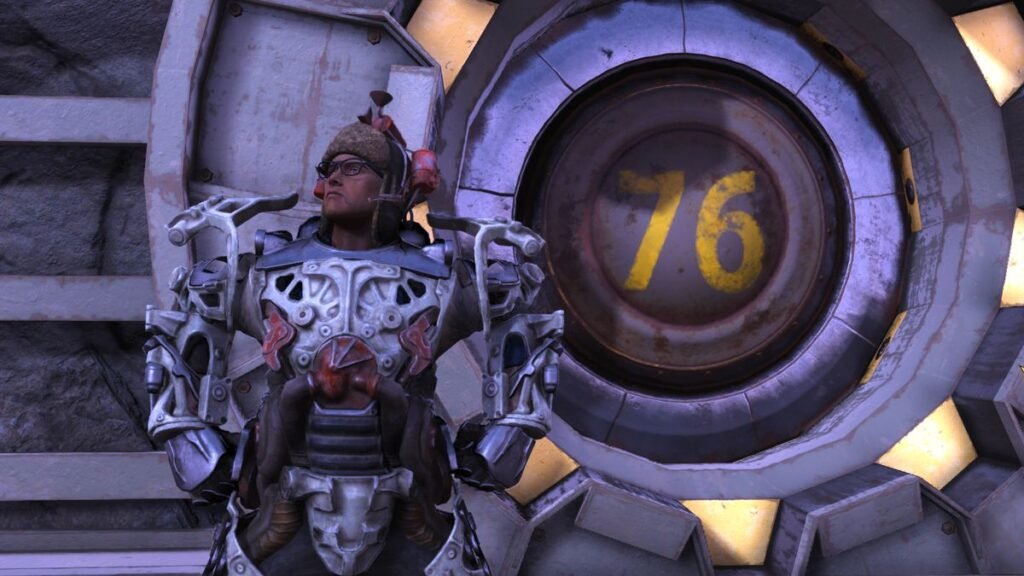Fallout 76 is a vast and immersive game, but some players may find that Temporal Anti-Aliasing (TAA) can make the graphics appear a bit blurry. If you’re looking to sharpen the TAA in Fallout 76 for a crisper visual experience, follow these steps:
Understanding TAA
TAA is a method of anti-aliasing that reduces jagged edges by blending pixels over multiple frames. While effective at smoothing out edges, it can sometimes cause the overall image to appear softer. By adjusting certain settings, you can achieve a sharper image without sacrificing the benefits of TAA.
In-Game Settings
- Resolution and Scaling:
- Resolution: Ensure you’re playing at your monitor’s native resolution for the best image quality.
- Resolution Scale: Increase the resolution scale to render the game at a higher resolution internally before downscaling it to your screen resolution. This can improve sharpness but may impact performance.
- Depth of Field and Motion Blur:
- Disable or reduce depth of field and motion blur. These effects can contribute to a blurrier appearance.
NVIDIA Control Panel Adjustments (For NVIDIA GPU Users)
- Open NVIDIA Control Panel:
- Right-click on your desktop and select “NVIDIA Control Panel.”
- Manage 3D Settings:
- Navigate to “Manage 3D settings” and select the “Program Settings” tab.
- Add or select Fallout 76 from the list of programs.
- Sharpening Settings:
- Enable Image Sharpening and adjust the sharpening and ignore film grain settings to your preference. A good starting point is a sharpening value of 0.5 and an ignore film grain value of 0.17.
- Anisotropic Filtering:
- Set Anisotropic Filtering to 16x for improved texture clarity.
AMD Radeon Settings (For AMD GPU Users)
- Open AMD Radeon Settings:
- Right-click on your desktop and select “AMD Radeon Settings.”
- Gaming Tab:
- Navigate to the “Gaming” tab and select Fallout 76.
- Radeon Image Sharpening:
- Enable Radeon Image Sharpening and adjust the sharpness level to your liking.
- Anisotropic Filtering:
- Set Anisotropic Filtering to the highest setting for better texture detail.
INI File Tweaks
For advanced users comfortable with editing game files, you can make tweaks to the Fallout76.ini file to enhance sharpness:
- Locate the INI File:
- Navigate to
Documents\My Games\Fallout 76and openFallout76.ini.
- Navigate to
- Edit INI Settings:
- Add or adjust the following settings under the
[Display]section:makefile
[Display]
fTAAPostSharpen=0.3
fTAASharpen=1.0
fTAAHighFreq=0.8
fTAALowFreq=0.5
- Experiment with these values to find the best balance between sharpness and visual quality.
- Add or adjust the following settings under the
- Save and Apply:
- Save the changes and close the file. Launch Fallout 76 to see the effect.
Reshade
Using Reshade, a post-processing injector for games, can also help enhance sharpness:
- Download Reshade:
- Download and install Reshade from its official website.
- Install for Fallout 76:
- Select Fallout 76’s executable file during the installation process and choose the DirectX 10+ renderer.
- Select Effects:
- Choose effects like LumaSharpen or AdaptiveSharpen and tweak their settings to your preference.
- Enable and Adjust:
- Launch the game, open the Reshade overlay with the default key (usually
Home), and adjust the sharpness settings in real-time.
- Launch the game, open the Reshade overlay with the default key (usually
By following these steps, you can significantly improve the sharpness of TAA in Fallout 76, leading to a clearer and more enjoyable visual experience. Happy gaming!
What is TAA in Fallout 76?
TAA, or Temporal Anti-Aliasing, is a technique used in Fallout 76 to improve the game’s visuals. It is designed to remove jagged edges or jagged edges that appear on objects in games. This creates a more realistic and immersive experience for players. However, one drawback of TAA is that it sometimes blurs the game’s graphics. But don’t worry, we have a solution!
How to sharpen Fallout 76 TAA?
TAA sharpening in Fallout 76 is very easy. Add two lines to your Fallout76Custom.ini file:
fTAAHighFreq=0.5
fTAALowFreq=0.15
Here’s how to do it step by step:
Go to Documents\My Games\Fallout 76
Open the Fallout76Custom.ini file in a text editor such as Notepad
Scroll to the [View] section
Add the following lines:
fTAAHighFreq=0.5
fTAALowFreq=0.15
5. Save the file and launch the game
Bus! These settings reduce blur in high-frequency details such as textures (fTAAHighFreq) and sharpen low-frequency details such as distant objects (fTAALowFreq). Games now have better clarity without flickering edges. You can experiment with slightly higher or lower values to find your perfect balance.
Common complaints about TAA Acuity
Many Fallout 76 players have expressed their displeasure with TAA’s sharpness. The game’s visuals sometimes look blurry or blurry, especially during fast-paced scenes. This ruins the entire gaming experience and makes it difficult to spot enemies or other important details in the game.
However, by adjusting the TAA settings mentioned above, you can significantly improve the sharpness of game visuals. It will significantly improve your Fallout 76 gaming experience and make it more fun and immersive.
Ideal setting for acute TAA
The above settings, fTAAHighFreq=0.5 and fTAALowFreq=0.15, are a good starting point for most players. They provide a significant increase in visual clarity without introducing excessive glare or other artifacts.
However, if you want to try sharper shots, you can increase those values a bit. For example:
fTAAHighFreq=0.75
fTAALowFreq=0.25
It makes things sharper and clearer. The downside is that you may notice some flare and aliasing, especially on finer details like foliage or hedges. It depends on your personal preferences and the capabilities of your computer.
Feel free to play with the values until you find the right balance for your setting. Always edit the file and save your changes when closing the game.
Fall 76 review
This online action RPG takes place in a post-apocalyptic version of West Virginia. You emerge from Vault 76 on Redemption Day 25 years after a nuclear war. Your goal is to rebuild the community and find out what happened to the other residents.
Classic Fallout gameplay in the game – exploration, quests, base building, multiple mutants and combat categories. Exploring the vast open world is a joy, especially with friends.
End
Changing the TAA setting in Fallout 76 makes the game sharper and sharper. By adjusting the fTAAHighFreq and fTAALowFreq values in the Fallout76Custom.ini file, you can reduce blur and see more detail. This simple change will help you enjoy the game more and make its world more interesting.